Introducing
WordWizard™
The word at your fingertips
WordWizard has been developed to enable anybody with a limited ability to spell words to identify quickly the word they need, based simply on how they think it is pronounced.
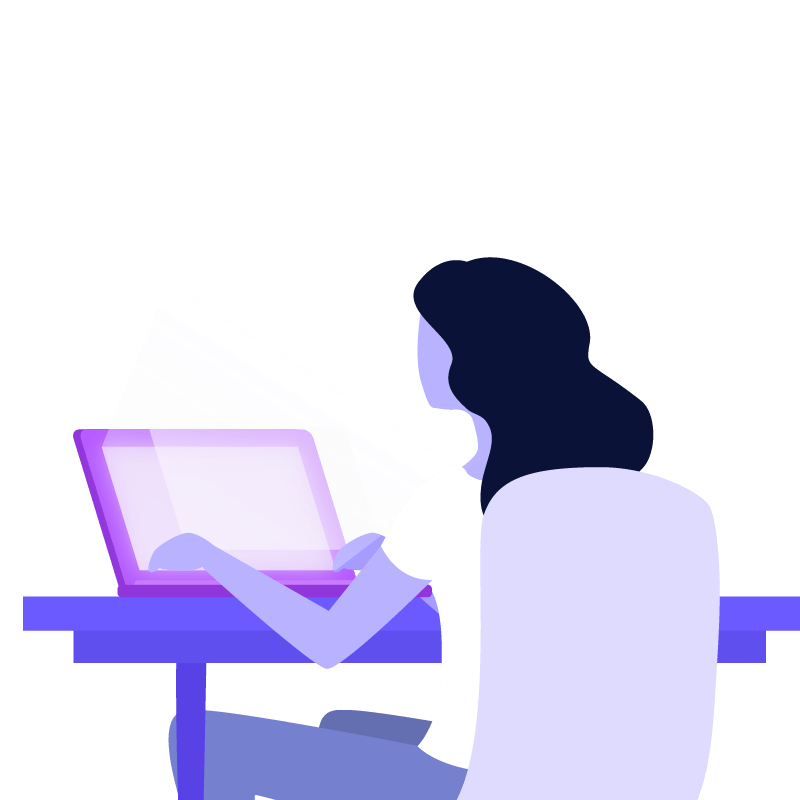
WordWizard: The word at your fingertips
WordWizard is a sophisticated literacy development tool. It has been created to assist in the development of the ability to read and write through phonics, i.e. related to the way that a word is pronounced. People with a need to develop their literacy skills or who have English as a second or additional language will find the program particularly useful.
This unique program builds on and develops the user’s ability to sound out words and recognise the component phonemes. By using WordWizard, the user quickly gains an understanding of the often bizarre relationship between English spelling and pronunciation. It also enables words with particularly irksome spellings to be accurately spelt – this assists people at any stage of their literacy development.
WordWizard has three modes of use:
Orthographic (spelling)
Phonics (development)
Progress monitoring
Orthographic Mode
Orthographic Mode enables a student to check the spelling of a word and to produce certain information about it. This includes relevant parts of speech of the word, whether or not it is a homophone and a hint regarding its meaning. The spelling of the word is checked against WordWizard’s 190,000-word dictionary. If it is not found it is assumed that the spelling is incorrect. The user is then given the option of selecting Phonics Mode to discover the reason for the error.
WordWizard does not act like a conventional spelling checker and does not provide alternatives for the misspelt word. Many spelling checkers provide a lot of suggestions, some of which may lack a clear rationale. This can lead to a state of confusion, even bewilderment, in the student. When an error is found, the user is directed to Phonics Mode. Attempts can then be made to understand the reason for the error and to learn the correct spelling.
Phonics Mode
The student may have been directed to this mode from Orthographic Mode or else will have selected it directly .
Phonics Mode enables an orthographic spelling for a word to be identified from the pronunciation of the word, identified through the input of a string of phoneme names.
All typed input in this mode is in ECPC (click here for details of this system). The student needs to realise at the outset that input relates to the sequence of phoneme names making up the complete word. They should not, of course, try to spell the word orographically. This scheme is very similar to that used in phonics teaching in schools and contains forty-two individual phonemes: twenty-three vowels and nineteen consonants. WordWizard contains a facility whereby the user can at any time listen to the sound represented by any written phoneme name.
The student first needs to sound out the word. They then successively type in ECPC phoneme names, as required by the program. The user will soon realise that accurate input of ECPC code produces the word’s correct pronunciation. This then allows the required word(s) to be identified, along with their orthographic spelling. Once the student becomes confident with the conventional spelling they can switch to WordWizard’s Orthographic Mode. They can then experiment with similarly spelt words, e.g. plurals, verb conjugations and rhyming words. They will also quickly become aware of the existence and importance of homophones.
Progress Monitoring Mode
Progress Monitoring Mode enables a structured teaching environment to be established by the teacher through automated spelling sessions. This enables the student’s development of literacy skills to be monitored and recorded.
Specially designed spelling lists are provided for different sessions. WordWizard takes successive words from the list, in sequence or randomly. The TTS system speaks out each fresh word and the student is invited to spell it. This user attempt is then compared with the correct spelling and the results are stored. If the spelling is incorrect the user can repeat their attempt or select Phonics Mode to identify where the error has been made. WordWizard automatically moves to the next word if the user spells the word successfully or decides to skip the attempt.
During the session a table of results is built. The pupil and/or teacher can then access the information when the session has been completed. The results table forms a permanent record of each user session which can be added to the student’s performance records. Click here to see an example of a results table.
Teaching staff can generate their own word lists of varying size to supplement those provided in the WordWizard library. The lists can be for curriculum-based tests or for developing skills in special subject areas and for different key stages.
In this way a pupil can use WordWizard at their own pace without continuous supervision. Their progress can be automatically and continually monitored. Not only does the student learn how a word is spelt, but just as importantly, how it is accurately spoken.
The student soon achieves a level of independence far beyond that possible with conventional solutions to literacy development. Those pupils with English as a second or further language and those experiencing particular literacy difficulties stand to benefit hugely from this advanced approach.
Formal spelling tests
WordWizard also has an option whereby a formal spelling test can be conducted to monitor a student’s progress. No opportunity is given to access Phonics Mode in this case when an error is made and the test result is simply recorded. Each time that a typed spelling is input the program moves on to the next word. Files of suitable words based on Government guidance are available for conducting tests.
More detailed information about Phonics Mode
Dealing with the word to be searched for
WordWizard requires words to be considered in a special way. The first syllable of the word is called the Crux. The Crux will usually contain two or three phonemes.
If there is more than one syllable, the rest of the word – called the Lock – consists of the remaining phonemes. In the word “magnificent”, the Crux is “m+a+g” and the Lock is “n+i+f+i+s+’+n+t”.
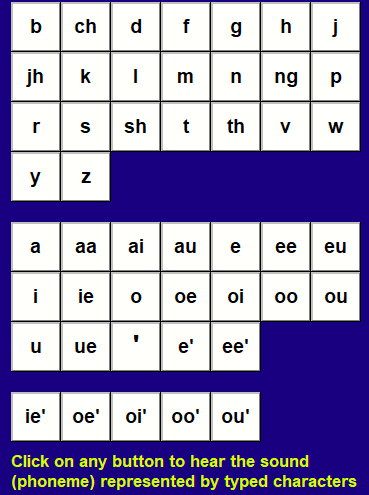
The user first needs to ‘sound out’ the word. They then type the relevant phonemes in the Crux. WordWizard then searches through its dictionary for those which commence with the Crux and displays them in a list. Words are shown in descending order of frequency of use. Additional information such as a simple hint as to its meaning is also shown. With this assistance, the user can start to search through the list of suggestions to find the required word. The size of the list can be reduced to suit any user who cannot cope with significant amounts of information.
Sometimes the list is too big to fit completely in the display. Even if it does, the user may be unable to decide which of the words in the list is appropriate. In either case the user types the first phoneme of the Lock. The list will normally shrink significantly as a result, at which point the required word may be detected.
If the list is still too large or the user still has trouble in selecting the required word a further phoneme name needs to be typed. As successive phonemes are typed, the list ‘converges’ towards the required word. There is rarely a need to type more than a couple of additional phonemes beyond the Crux.
Providing confidence to the user
To provide confidence to the user, WordWizard can be set to use text-to-speech (TTS) output to echo the input. Typed input is spoken out with a clear human-sounding voice. A British or North American accent can be selected. Click here to see a full description of the TTS system.
If the user wishes to backtrack at any point, the most recent phoneme entered can be removed. An alternative can then be typed.
This interactive process gives the user a feeling of complete control over the search for the required word.
Reducing the load on the user
By restricting the intitial effort required to the first syllable, the user is not overwhelmed by the immediate task of considering the intricacies of spelling the whole word. In the case of long words, the reduction in user stress can be striking.
The suggestions list can be filtered to reduce the user load further. Capitalised words (names of major towns, for example) can be omitted and less common words can be left out of the list. This is achieved by limiting suggestions to a sub-section of the dictionary by adjusting WordWizard settings.
Once a word has been identified as a likely candidate, the inbuilt text-to-speech system can again be used to confirm its pronunciation. This provides an immediate confirmation as to whether or not the word is the one required.
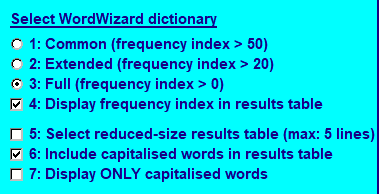
Obtaining results
When the user has decided that the required word has been correctly identified, it can immediately be transferred to the Windows clipboard. It can subsequently be pasted into a word-processing document, web browser or email.
Monitoring user activity
While the user’s session proceeds, an activity record is kept on a computer file of all the actions taken. This can be referred to by the user or a tutor after the session has been completed. An analysis can then be carried on the user’s progress and any issues which need to be addressed can be determined. The record contains details of every activity carried out by the student, including the selection of different options (such as changing the dictionary size). This assists in identifying when the student has experienced a specific difficulty or when they have trouble in understanding how to use the program.
A special form of the monitoring file is produced during a structured spelling session in Progress Monitoring Mode.
Homophones and heteronym support
Homophones are words which sound alike but are spelt differently, for example “write”, “right”, “wright”, “Wright” and “rite”. Heteronyms are words that are spelt the same but are pronounced differently, for example “read” and “lead”. Both of these word types cause difficulties in written English.
WordWizard enables these special cases to be identified quickly and its dictionary contains thousands of examples, from the commonplace to the unusual.
Specific word lists are included within the special word lists to allow a student to become familiar with these special types of word in Progress Monitoring Mode.
WordWizard is a registered Trade Mark, protected under relevant UK legislation from December 2019.